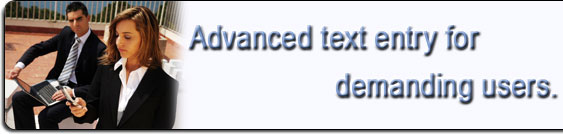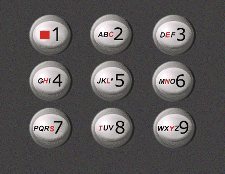WordWise |
|
|
|
|
The Internet critically depends on text entry. But until now, methods for entering text on mobile devices have been painful at best. WordWise makes a telephone keypad feel like the keyboard of a desktop computer. WordWise is touch typable and, while it is word-based, it allows names, addresses, URLs, abbreviations, etc. to be entered quickly and easily. Linguists know that when it comes to words, "exceptions are the rule," meaning that no method which relies on word guesses will be able to help with most of what users want to type.
Contents |
WordWise Usage
To enter text in WordWise, press the key containing the first letter you want to type ONLY ONCE.
If the correct letter does not appear, you should not be alarmed. Continue by pressing the key that corresponds to the second letter in your text etc.
After pressing the last key in the sequence, the word should appear. However, if the word is underlined (or highlighted), it is possible that an alternate word (which happens to require the same key presses) appeared instead. Just press "Next Word" until the desired word appears.
If the word you are entering is not found in any dictionary, WordWise, like any other word-based system, would not be able to successfully predict it. In that case however, and unlike other word-based entry systems, you still have an efficient text entry system, as the dictionary function switches to LetterWise mode.
WordWise Examples
We will use our upcoming WordWise enabled application for Symbian (EQ3 Mail) to give some detailed examples of WordWise usage.
Ambiguous Words
Let us suppose you wish to enter the word "kim" (WordWise returns common names).
Follow the procedure:
| Press the keys you expect to produce "kim" (for EQ3 keypads they are HJK, TYI, MG). You have "him" highlighted. | 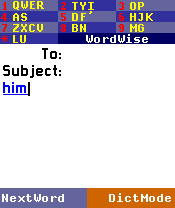 |
| Press "Next Word" twice to get "jim" and then "kim". | 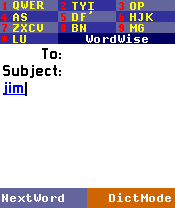 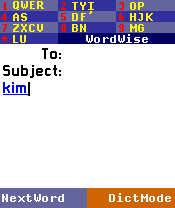 |
Dictionary Mode
Let us suppose you wish to enter the word "keul" that WordWise does not recognise.
| We try entering "keul" as shown above. Instead, we get "hurl" and no underlining, which means WordWise does not know the word. However, it can learn it. | 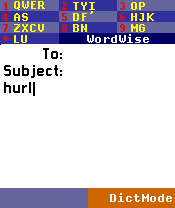 |
| Delete the entered text. Press the "Dict Mode" key to switch to dictionary mode. | 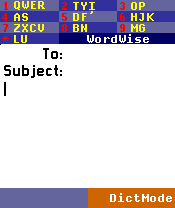 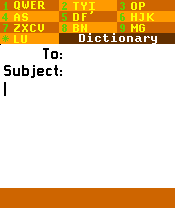 |
| You are now in LetterWise mode. Press the first key (for EQ3 keypads the HJK key). You won't get "k" immediatelly, so press "Next Char" to get it. | 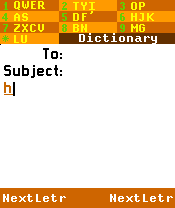  |
| Continue the same way until you have "keul". The new word will enter the dictionary as soon as you press "space", and you will return to WordWise mode. |  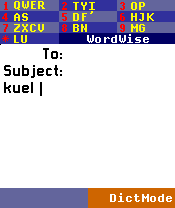 |
| Since WordWise now knows "keul", you can try typing it. You still get "hurl", but the familiar underline should tell you that a press of "Next Word" will give you the desired. | 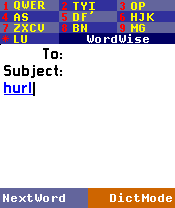 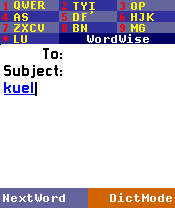 |
Punctuation
Wordwise has an efficient punctuation mode. Assume that you wish to enter ":->".
Follow the procedure:
| Hold down the "punctuation" key. You can see the punctuation layout on our EQ3 Mail screenshot. | 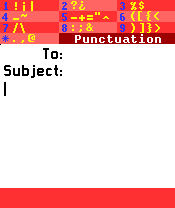 |
| Enter the punctuation as you would in Dictionary (LetterWise) mode, pressing "Next Punc" until each desired symbol comes up. Release the punc key to return to WordWise Letter mode. | 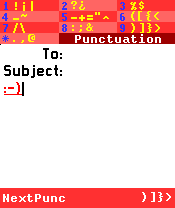 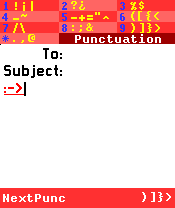 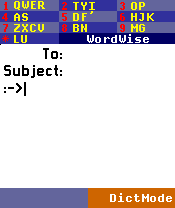 |
Digits
Let us assume that you want to type Jenny's phone number.
Follow the procedure:
| Hold down the "8" key. The number 8 will appear after 0.5 sec. You now have the option of pressing "Digit Mode" to type fast more numbers. | 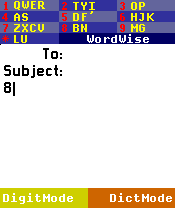 |
| After entering the numbers, press "Letter Mode" to return to WordWise letter mode. | 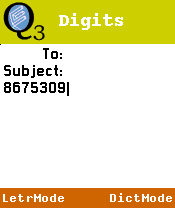 |
WordWise Advantages
WordWise offers many advantages over other text entry methods. For example:
- Provides almost one key press per character for dictionary text.
- No timeouts.
- Efficient entry for non-dictionary text (fallback to LetterWise).
- User words are added to the dictionary.
- Efficient entry of punctuation/digits.
- Works well with contractions (apostrophe is treated the same as letters for the English language).
Shift-WordWise
Shift-WordWise is an advanced WordWise variant for two thumb entry, that is not yet available to the market. With Shift-WordWise, a special set of letters is entered using a "shift" key (for example, the volume control on the side of a phone, or the "1" key, which has no letters associated with it). On each of the keys shifting singles out exactly one letter. When a user wants to enter this letter they must press the associated number key while holding down the shift button. That will display the desired letter in every case. Eatoni has chosen these letters in such a way that the ambiguity that is left among the remaining letters on the same key is minimized. For most Western languages the special letters are C, E, H, L, N, S, T, and Y.
It is possible to touch-type with Shift-WordWise using only one tap per letter. Someone using Shift-WordWise doesn't need to look at their phone while typing, the text will still be correct word for word. Statistically, a lookup error will occur only once every 440 words when typing blindly (in English).
| Page tools: Content [Comments] [Printable version] |