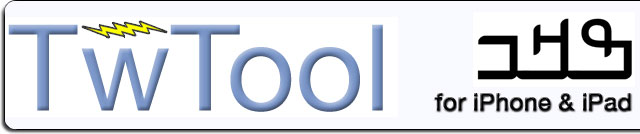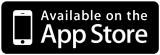TwTool N'ko |
|
|
|
|
Welcome to the TwTool N'ko page. The app will run on all devices (iPhone, iPad, iPod Touch) running iOS v3.2 or newer (so this excludes the 1st generation iPod Touch/iPhone - N'ko fonts cannot be loaded on those devices).
App Store Release
You can simply log on to the App Store on your device or your Mac and search for TwTool N'ko.
Language availability
This page is about the N'ko version of TwTool. Other language specific versions of TwTool are:
Quick Usage Instructions
Language, Punctuation, Cursor
Some quick instructions on how to use the keyboard, and especially the vertical colored stripes (there is a help system, but it does not discuss any N'ko specific issues):
- Swiping down on blue will switch you to the English keyboard.
- Swiping up on blue will give you the Shift keyboard in N'ko, or capitals in English.
- Swiping up on pink and green will give you a digit keyboard and a punctuation keyboard respectivelly. Swiping down instead of up, "locks" the digit/punc mode.
- Swiping horizontally left or right on the keyboard is space or backspace (reverse for English mode).
- Swiping up & down on left and right grey stripes will give you the base punctuation (period, comma, exclamation, question mark)
- Swiping down on middle grey stripe is space, up is delete word.
- If a key has more than one symbols, tapping the white text view above the keyboard will give you the next symbol. Swiping left/right on the text view will move the cursor.
Using the Phone or Tablet keyboard
By going to your iphone Settings->TwTool N'ko you can set a keyboard to use in Portrait and Landscape modes your choices are "Desktop" (for the full standard Nko keyboard), "Tablet" and "Phone".
The Phone and Tablet keyboards have multiple symbols on each key and work similar to the dictionary-assisted text entry on your phone. So, you only need to press ONCE on each key that has the desired character. Once you have finished typing the word should appear. If the word is highlighted with blue, you can tap on the textbox to switch to a different word. If you want to type a word that is not in our language data, you can add it to the user dictionary:
Swipe down on the yellow stripe to enter user dict mode. Hit the key with the first character of your word. If the desired character does not come up, tap the textbox until it does, then continue to the next character. Press space or enter a punctuation mark to add the word to the user dictionary.
Navigate the App, get Help
To navigate to the various pages of the app, swipe left/right on the bottom white stripe. The app has 5 main pages, and you start on the second, the write tweet page. To the left is the send tweet/email page, while to the right is the current search, saved search, help. A quick help can be accessed from a keyboard page by tapping with 3 fingers on the screen.
Saved Searches
Note that there are some saved searches as examples, the first of which will find all the tweets tagged by TwTool N'ko.
Support
You may use the following form for technical support or other questions. You can also visit our Contact page for other ways to reach Eatoni.
| Page tools: Content [Comments] [Printable version] |