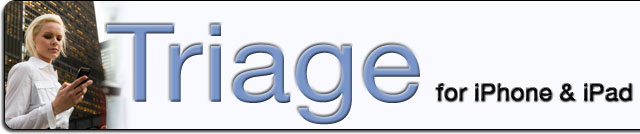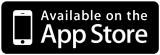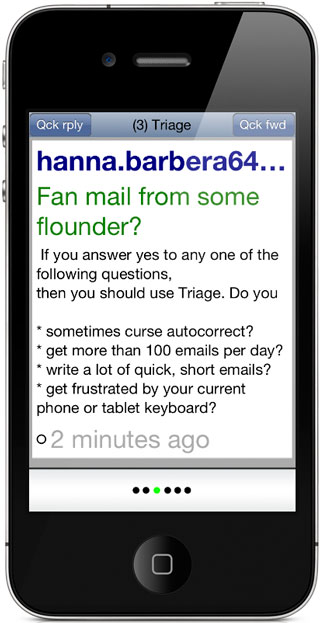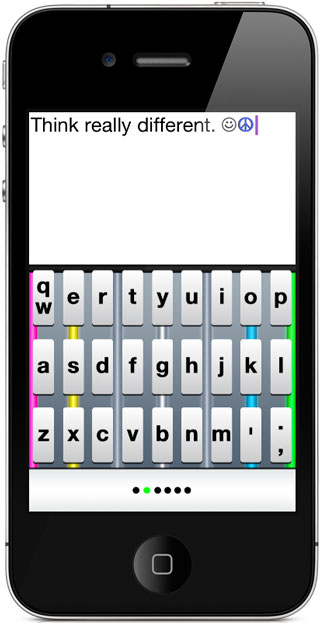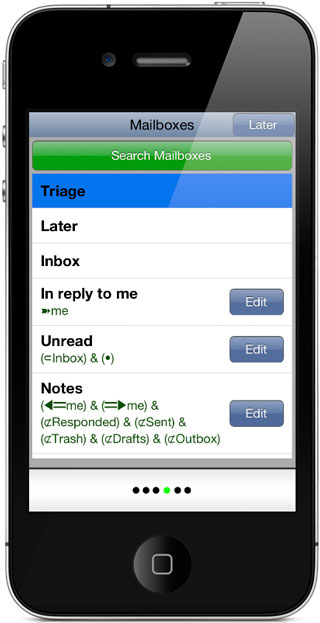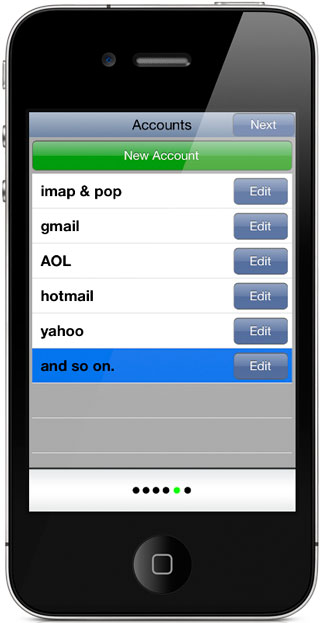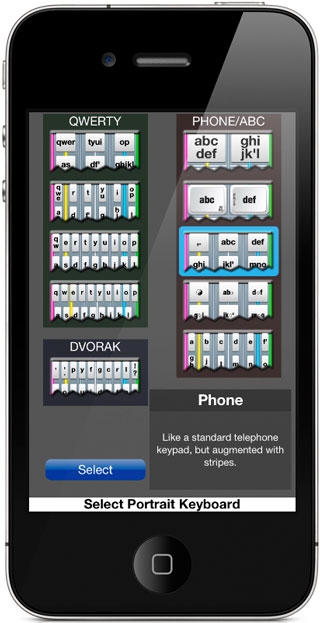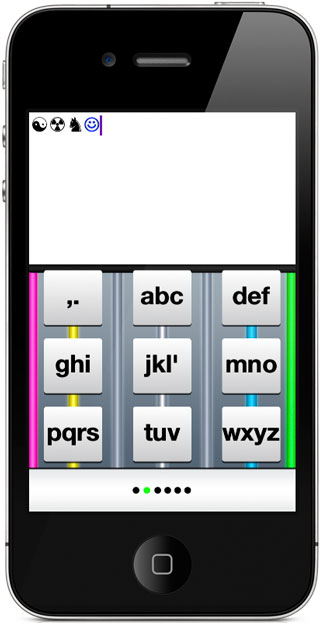Triage |
|
|
|
|
Introducing Triage
At Eatoni we believe that email from a phone should be as easy as email from a desktop computer, maybe even easier. Eatoni
Triage is how we're making that happen.
Why Triage
Do you
- curse autocorrect?
- have "fat fingers"?
- suffer from email overload?
- write a lot of quick, short emails?
- get frustrated by touch screen keyboards?
- get bored having to zoom and pan an email to read it?
- need to make notes all the time when you're out?
- struggle to read text on your phone?
If you answered yes to any of these questions, Triage is here to help.
- You curse autocorrect.
With Triage you have much more control over how autocorrect functions. And if it makes a mistake, it's easy to set it straight. You can adjust the aggressiveness of autocorrect over a wide range, so that it feels right to you. You can turn it off completely, permanently or temporarily, just for some special words. To fix an autocorrect mistake, just tap the screen, or swipe "delete word" to start over.
- You have "fat fingers".
Hitting tiny keys takes effort when you don't have tiny fingers. Even if you're good at it, it's work and it doesn't have to be. With 10 different keyboard to chose from in Triage, you can find one that works well for you. Some, like the Nano keyboard, have keys so big you can type on them without looking at all.
- You suffer from email overload.
Triage is the right tool for email power users. It has an ultra lightweight user interface that lets respond to urgent mail immediately, immediately delete everything that can be deleted, and save the rest for later. Using Triage as a rapid-response system, you can take complete control of your inbox, even if you get hundreds of emails a day.
- You write a lot of quick, short emails.
Most of the time, you reply to an email with just a few words, and back to the same person or persons who sent the email you're responding to. With Triage you don't need a complicated procedure to do that. Just hit "Quick reply", type your response, and swipe left to right on the bottom bar. The message is sent. Same procedure with "Quick forward". You just have to enter the To: address, and then swipe the bottom bar.
- You get frustrated by touch screen keyboards.
Frustration mainly comes from thinking you've typed one thing and having the phone come up with something else, especially if it does that without you noticing it or while giving you a hard time fixing it. Triage reduces frustration from many angles: allowing you to select a keyboard with bigger, easier to hit keys, allowing you to control how aggressive autocorrection is, and making it easier for you to notice and quickly correct errors.
- You get bored having to zoom/pan an email to read it.
Triage strips mail of its formatting, letting you review the plain text, in a large, readable font. If you need to see images and so on in the mail, you can see the original version with one tap.
- You need to make notes all the time when you're out.
Triage works as a note taker, too. Type your text, swipe left to right, and press "Note". The text is sent to you as an email, appearing in the Later mailbox.
- You struggle to read text on your phone.
If you're over 40, you know that apps need bigger fonts. Even if you're younger, you may have a hard time reading text on your phone in bad light. Welcome to Triage, where you can make the text as big as you like, everywhere in the app.
- You touch type.
If you use a tablet, set "Desktop" as your landscape keyboard. You will find that you can touch type with it, with a little practice. See "Expert tips & tricks" in the Help page.
- You use "smart mailboxes".
In Triage you can easily set up smart mailboxes which are very highly targeted to contain just the emails you want to see, specifying keywords, To and From addresses, and more.
- You're a fan of the Dvorak keyboard.
Dvorak is one of the keyboard options.
Text Entry Technology
Triage contains several patented and patent-pending keyboards. Try them all before deciding which ones are right for you. For example, you may prefer different keyboards for landscape or portrait orientation, and different keyboards for iPhone, iPad, or nano devices.
Screenshots
Cost
- Triage is powered by the "Beryllium Sphere" in-app purchase, which gives you the ability to send 100 emails. You can take as long as you like to use up your sphere, but if you are a heavy user don't worry, if you run out of the sphere in less than a month you will win "Grabthar's Hammer" which grants you unlimited usage for the rest of the month.
- In order for you to try Triage without paying first, it comes with a free "Beryllium Sphere". So you have 100 email sends or 1 month (whichever comes later) to decide if you like Triage.
- The cost of a replacement sphere depends on your app store, but it is always the lowest price tier which, for example, means $0.99 for the US app store.
- Note that "Auto Replacement" in settings allows you to buy a Beryllium Sphere when one runs out, instead of having to do the replacement at an inconvenient time (hurrying to send an email). Of course, the purchase is still through the iTunes store, requiring your password.
Help
Triage has an extensive in-app help section. To reach it you only need to know how to navigate the app to the right-most help page.
Navigating Triage
Swipe the white bottom stripe left to right or right to left to move between the main pages. The left-to-right sequence is: Email Sending, Email Writing (keyboard) , Current Mailbox, Mailboxes, Accounts and Help.
Quick Help
From any page pinch the bottom bar to get a related quick help page.
Support
You may use the following form for technical support or other questions. You can also visit our Contact page for other ways to reach Eatoni.
| Page tools: Content [Comments] [Printable version] |